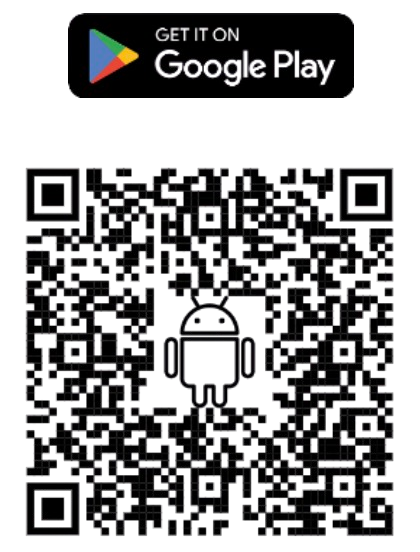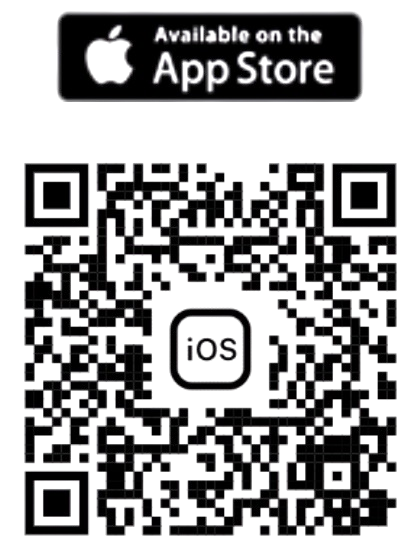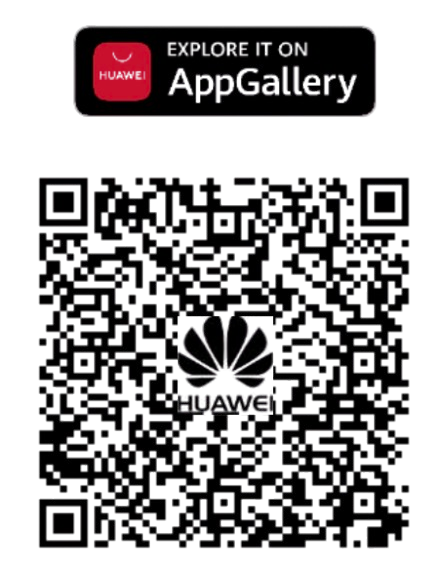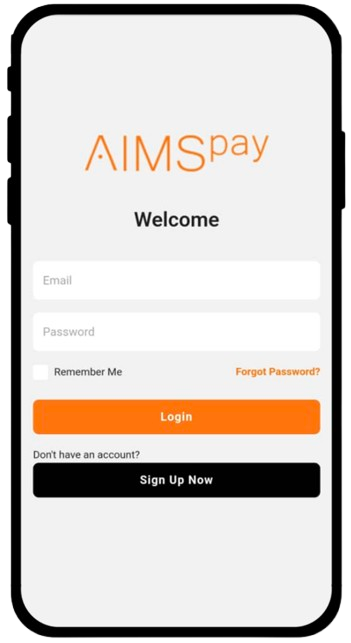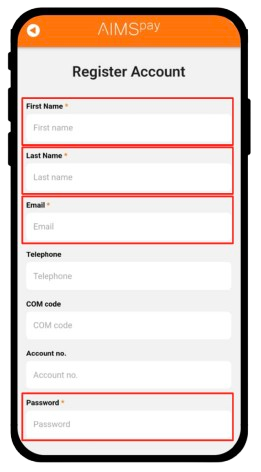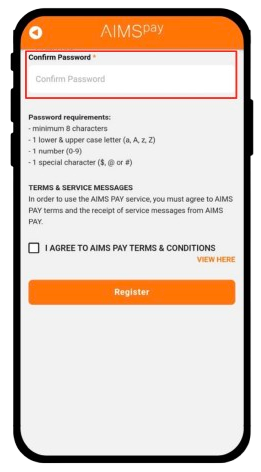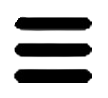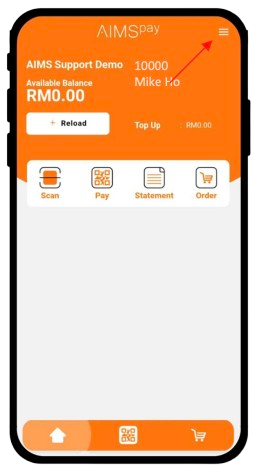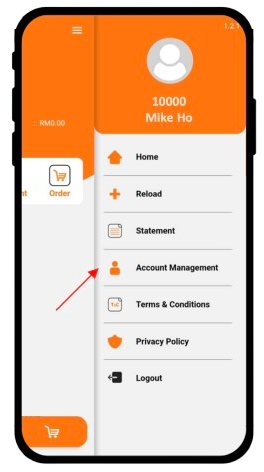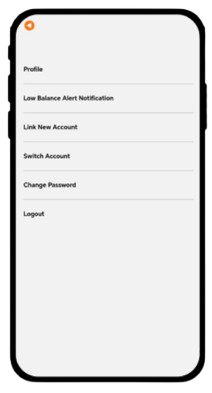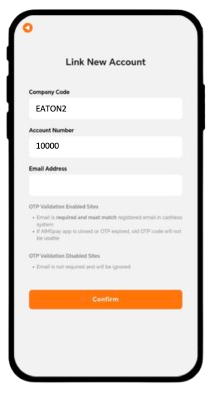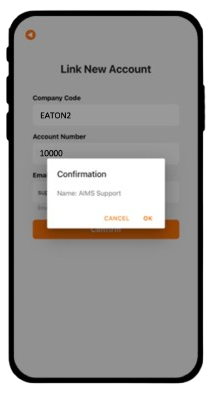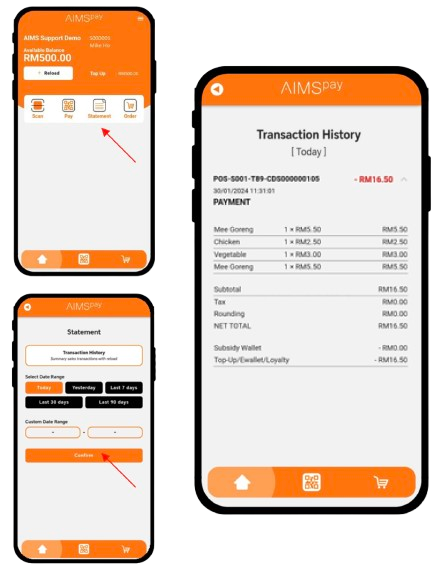Cashless Payment System for Students
At Eaton we use a cashless system for canteen and any miscellaneous purchases the students will wish to make while at school. The use of a cashless system gives the younger children the ability to have some financial independence without the concerns of missing or lost cash.
These card are able to track purchases made by students and allow parents to access information and monitor how their child is spending their credit. The system operates using a card, which can be topped up either with cash at reception or via online transfers by parents.
How to set up an account?
- Download AIMSpay



- Click “Register an AIMSpay Parent Account. For first time user, Click “Sign Up Now”Note: 1 parent should manage wallet, purchase of meal needs for all your
children by using the primary parent email registered with the school

- Fill up the details (* Compulsory to filled in First & Last Name, Email, and
Password)

- Read and Tick the “Agree to T&C”
- Verify all the details and Click “Register” to complete the AIMSpay account registration
Take Note Password Strength:
• minimum 8 character
• 1 upper case
• 1 lower case
• 1 number
• 1 special character
Congratulations! You have successfully created a parent account in AIMSpay and ready to navigate.
LINK CHILD CASHLESS ACCOUNT
Login now with your email and password you have used during the account creation.
- Click on

- Click “Account Management”
Note:
You may repeat this step if you have more than 1 child in the
school.

- Click “Link New Account”



- Fill in the details Company Code: EATON2 Account No.:
Student ID (eg: 10000) Email address: Not required - Success notification when the account has been successful linked
The active student account with Student ID & Name is displayed on the app
Note:
You may repeat this step if you have more than 1 child in the school.
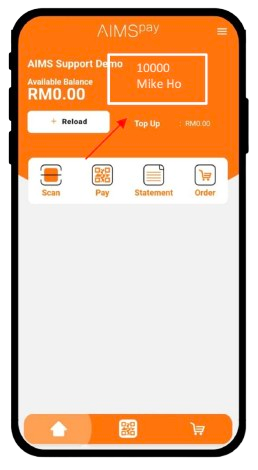
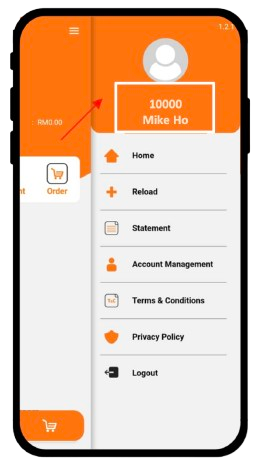
SWITCH CASHLESS CHILD ACCOUNT
Switch cashless account when you have more than 1 account linked, eg. more than 1 child in the school.
- Click on

- Click “Account Management”
- Click “Switch Account”
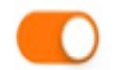 Current selected child cashless account
Current selected child cashless account
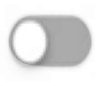 Click to enable and switch to the new child cashless account for reload, purchase meal plan, view statement
Click to enable and switch to the new child cashless account for reload, purchase meal plan, view statement
 Remove linked cashless account
Remove linked cashless account
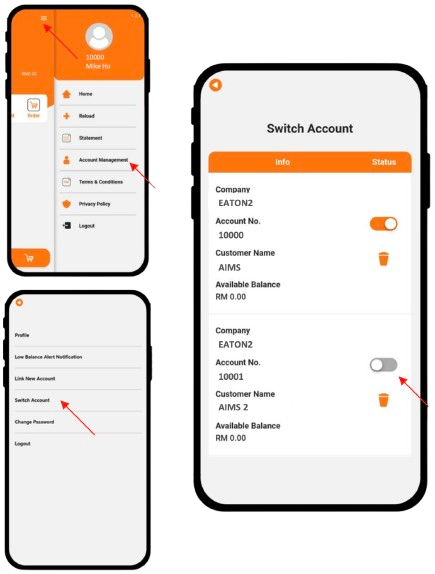
TRANSACTION STATEMENT
Check and keep track your children spending behaviors in the school.
- Click “Statement”
- Select the data range and click Confirm